Step: 1
Create Database or you can use your existing Database.
Step: 2
Create security login and refresh Security folder.
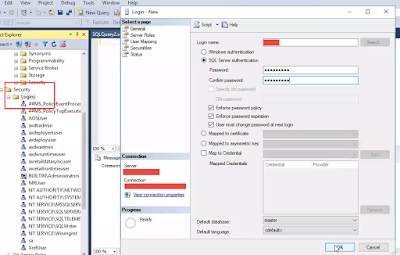
Step: 3
Select your db in which you want to export data entity records and assign your login account db_owner role.
Step: 4
Now go to data management and click configure data source.
Step: 5
Create Database and set type as Azure SQL DB.
Step: 6
Now click Configure Entity to database and create connection string.
Note:
You have to change the DB credentials if you don't do this you will get an error message as shown in image.
Step: 7
After you have login with your Database credentials. Click publish on UI.
Select one of the entities and publish it to the database.
Step: 8
Now go to your Database and refresh it. You will see the staging table of the entity that you have published from Data management.
Step: 9
Now at last all we need to do is to export the entity records to your database and set your target to your local Database. You can also verify your records by matching your entity count and Database records count as show in image.
Reference msdn link: Export Dynamics AX”7” Entities to your own Azure SQL Database












Great article. Helps alot.
ReplyDelete