Please see below screenshot with source code explanation:
Explanation of Source Code (1.1):
- Add / Use following namespaces in the class.
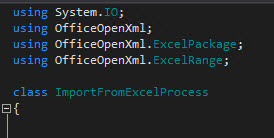
- Initialize and declare classes and data types.
- Create a dialog object, which will open as form.
- Add controls (Import, Upload and buttons).
Explanation of Source Code (1.3):
- Get and load Excel file.
- Get the row count for record iteration.
- Iterate record and get the columns values on every iteration.
Result:
That is all you need to do for creating a class which imports record from Excel.













