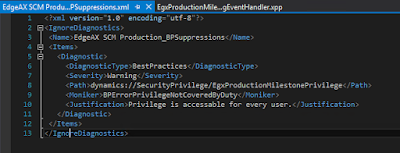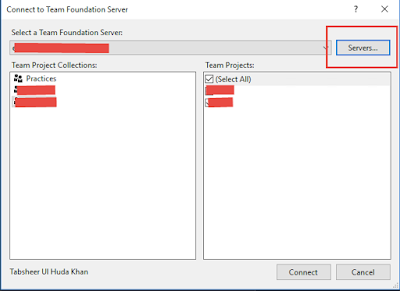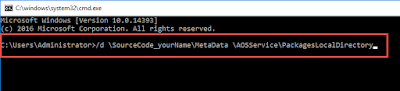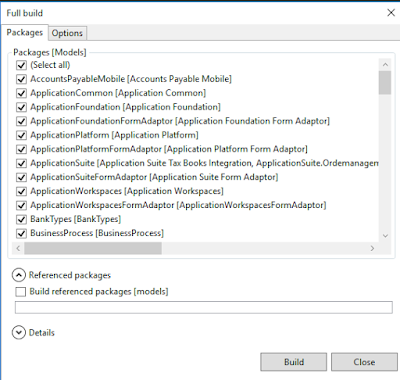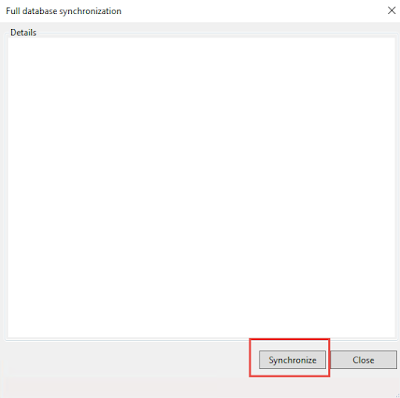In AX7 / D365 we have two ways for the deployment of packages.
1- Binary update
2- AOT deployable package
1- Deployable package: Consist of hotfixes.
2- AxUpdateInstaller: Executable program that is bundled in the deployable package.
3- Runbook: Series of steps that is generated and used to apply the deployable package.
Steps for installation:
1. Make sure your deployable package folder name does not contains any white space.
2. Unzip deployable packages to your local folder.
3. Close all Visual studio, SQL Server and internet explorer instances.
4. Open command prompt and Run as Administrator.
5. Change directory to deployable package. Command to target your folder
cd [your deployable package folder path]
6. Run command AXUpdateInstaller.exe list to see any other runbooks which are already exist. Make sure you don't use already created runbook id. Please create unique runbook id.
7. For creating runbook id run this command AXUpdateInstaller.exe generate -runbookid="MyRunBookId-runbook" -topologyfile="DefaultTopologyData.xml" -servicemodelfile="DefaultServiceModelData.xml" -runbookfile="MyRunBookId-runbook.xml".
7. Now import runbook using command AXUpdateInstaller.exe import -runbookfile=MyRunBookId-runbook.xml"
8. As final step for execution run this command AXUpdateInstaller.exe execute -runbookid=MyRunBookId-runbook"
Commands:
1- AXUpdateInstaller.exe list
2- AXUpdateInstaller.exe generate -runbookid="MyRunBookId-runbook" -topologyfile="DefaultTopologyData.xml" -servicemodelfile="DefaultServiceModelData.xml" -runbookfile="MyRunBookId-runbook.xml"
3- AXUpdateInstaller.exe import -runbookfile=MyRunBookId-runbook.xml
4- AXUpdateInstaller.exe execute -runbookid=MyRunBookId-runbook
MSDN Link: https://docs.microsoft.com/en-us/dynamics365/unified-operations/dev-itpro/deployment/install-deployable-package